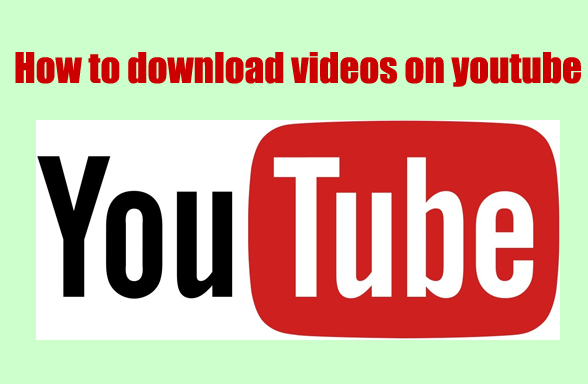Four Apps to Help You Lock Your PC via USB
I’ll walk you through a few apps in this post that can give your Windows computer more protection. Without the USB flash drive, anyone attempting to access your computer will encounter the famous “Access Denied” screen. This can help prevent unwanted users from accessing your computer, especially when you’re in public. We’ll examine the features of a few apps that can help you with this chore when you leave your computer,
PREDATOR locks it, even if your Windows session is still open.
It functions as follows and makes use of a standard USB flash drive as an access control device:
The operation of Predator:
1. You place the USB drive in.
2. You launch PREDATOR (you can have Windows start automatically).
3. You put in your work.
To disable the keyboard and mouse and dim the screen when you’re not using your computer, just remove the USB drive.
Once you get back to your PC, you insert the USB flash drive and the display gets restored along with the keyboard and mouse being released right away.
A few Predator characteristics
- Using a single USB flash drive, PREDATOR may secure many PCs, such as your home and work machines.
- PREDATOR may safeguard many user identities on a computer, each with its own USB stick and settings.
- PREDATOR can freeze user accounts on an hourly, daily, or weekly basis, with different timetables for each.
- Predator has the ability to send email alerts.
- When someone tries to use your computer, PREDATOR can snap their photo and send it to a distant server or attach it to an email.
- PREDATOR logs all security-related events, including start, alarm, and stop, in a log file.
- You may find out whether anyone has attempted to use your computer while you were away by looking through this record.
- Often, PREDATOR modifies the security codes stored on your USB device. The codes on your own stick will have changed by the time an intruder copies it, therefore this copy won’t function.
- Predator safeguards its internal memory system. Nobody can use Ctrl-Alt-Del to stop it.
PREDATOR stops Windows’ CD Autorun function from allowing hackers to execute malware on intentionally created CDs.
How to Make Use of Predator
Step 1: Visit their website to download and install Predator.
Step 2: Open the downloaded file and insert your USB flash disk. Please feel free to utilize your primary thumb drive since nothing will be erased or altered on the drive.
A dialog window requesting you to set a password will show up when you insert the drive. To proceed, click OK.
Step 3: Make note of a few important parameters in the Preferences box. First, fill in the “New password” section with a strong, distinct password. You’ll use your USB drive to unlock your computer in the event that it gets lost.
If you choose, you can set your PC to always require a password, which will require you to input it every time you use your thumb drive to open it.
Lastly, make sure the right USB flash drive is chosen in the Flash Drives area. After finishing, select “Create key” and then click OK.
READ ALSO: Cultural Festivals Around The World
Predator will leave in step four. When it does, restart the software by clicking the Predator icon in the taskbar. The indicator will turn green after a short while to let you know that Predator is operating.
Predator will check to see if your USB drive is plugged in every thirty seconds. Your computer will darken and shut down if it isn’t.
Rohos Login Key
By utilizing a two-factor authentication system, Rohos Logon Key turns any USB stick into a security token for your computer, enabling safe Windows access. Replaces the Windows login password and works with RFID, OTP, and U2F tokens as well.
Using Rohos Logon Key has several advantages. o It replaces password-based login systems with hardware security keys, such as industrial RFID access cards, USB flash drives, Google AuthenticatorOTP, and FIDO U2F.
- Or incorporates two-factor authentication by using your key along with a PIN code or key and your Windows password
- Uses a strong and lengthy Windows password that doesn’t require memorization
- Electronic key login is quick and automatic!
- With just one simple click, authorize elevated actions in User Account Control requests!
- The computer is password-protected, but you don’t have to manually enter it every time you log in, unlock/resume, or approve changes
- you can log into your home, office, and laptop computers with a single key
- you can use multiple devices to log into a single PC
- Windows login is protected even when you use SafeMode or Remote Desktop;
Any USB flash drive may be converted to a computer lock and unlock key using USBRaptor. The device can lock the system when a particular USB drive is withdrawn from the computer and unlock it when the drive is plugged back into any USB port.
The tool continuously scans the USB drives to see whether there is a particular unlock file containing encrypted material. The computer locks if this particular file is not detected, otherwise it remains unlocked.
The user must insert the USB with the file into any USB port in order to unlock the system lock.
Optionally, the user can activate (or deactivate) two more methods of system unlocking, like network messaging or password.
Among its attributes are:
- An automated USB lock and unlock mechanism
The contents of locked files are encrypted - Users can enable password overriding or use a network command to overcome locking
- USB drive serial number verification (user-enabled)
- A different key for every system, which the user can enable
The status report feature
How to apply
READ ALSO: Cultural Festivals Around The World
When USB Raptor is first used, it automatically activates simple configuration, which provides you with the essential configuration instructions in just three steps.
First step: Create a unique password.
Don’t forget your password! Despite the fact that USB Raptor is designed to automatically lock and unlock your system, you could eventually need your password.
Step 2: Choose the drive letter after plugging in a USB flash key to your computer.
The drive letter is just needed to specify where you want to write the file; it is not necessary for the unlock process.
Step 3: To secure the system, activate USB Raptor.
A popup notification stating that USB Raptor is armed and prepared for usage will show up on your screen after USB Raptor has been activated and the USB key is inserted.
Key Lock
With the aid of the software KeyLock, you can lock your computer using a phone or USB flash drive.
After using KeyLock to lock your computer, you are unable to access it. It locks your computer by using the Windows lock screen, preventing access to the desktop. You can start using your computer again right away after unlocking.
These applications can provide an additional layer of security when your PC locks over USB.
Remember to like and share.